Why is my iPhone wallpaper dark?

Attention all iPhone users! Have you ever been scrolling through your apps at night, and found yourself wincing at the glare of your phone's display? Enter Dark Mode: a sleek and stylish feature that aims to reduce eye strain and improve battery life on devices with OLED displays. But as many users have discovered, there's a downside to this dramatic new look:
Dark Mode can make your iPhone wallpaper appear dull and lifeless.
When Apple introduced Dark Mode in iOS 13, we all thought it was a game-changer. Finally, a way to use our phones in the dark without feeling like we were staring at the sun! But let's be real, we never thought it would affect our wallpapers.
The problem is that Dark Mode was designed to make the interface of the phone appear with a darker color scheme, which is great for reducing eye strain and battery life, but not so great for your wallpaper. The darker color scheme can make your wallpaper look dull and unimpressive. Not exactly what you want when you've carefully chosen the perfect wallpaper to match your style.
But don't worry, we’re here to explain the why’s and the how’s of it. You do nothing fancy, but turn off the dark mode.
Turning off Dark Mode in iOS 16 is simple and will make your wallpaper look brighter and more vibrant than ever before. Just follow these steps:
1. Open the Settings app on your iPhone. You know, that app you've probably opened a hundred times before but never really paid attention to.
2. Next, tap on "Display & Brightness." It's the option that should be right in front of you, but you've probably missed it because you were too busy scrolling through your Instagram feed.
3. Under the "Appearance" section, you'll see two options: Light and Dark. Tap on "Light" to turn off Dark Mode. It's the option that will make your phone look like it's ready to take on a sunny day at the beach.
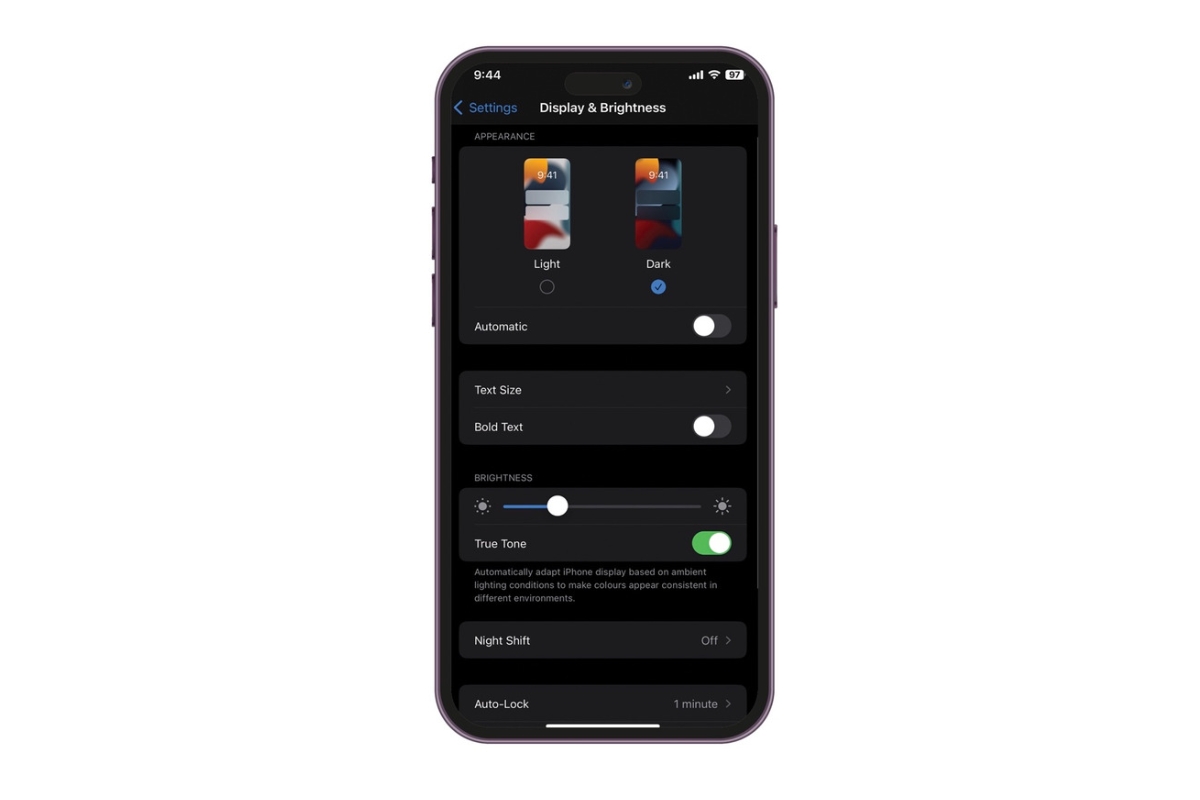
As soon as you toggle the switch to the "Light" option, the interface of your iPhone will change to a lighter color scheme, making your wallpaper and other content look more vibrant than ever before.
And there you have it! No more dull, unimpressive wallpapers. It's time to make your wallpaper game shine brighter than the sun.
But wait, there's more!
Did you know you can set Dark Mode to turn on and off automatically based on the time of day? It's like having a personal assistant for your phone.
Just toggle on "Automatic" under the "Appearance" section of the Display & Brightness settings and Dark Mode will automatically turn on when it's dark and turn off when it's light.
So go ahead, turn off Dark Mode and let your wallpaper game shine. Your eyes and your battery life will thank you, and your phone will finally be the stylish accessory it was always meant to be.
