iPhone wallpaper is blurred?
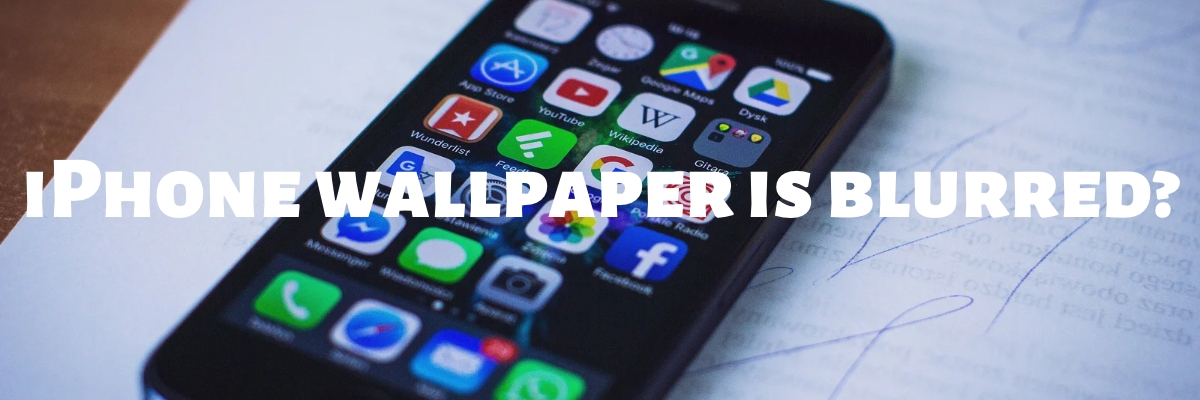
Are you tired of your iOS 16 home screen being blurry? Want to show off your favorite wallpaper without sacrificing visibility? Well, fear not! Here's a simple guide on how to unblur your iPhone's home screen wallpaper.
As you may know, iOS 16 introduced some exciting new features, including the ability to customize your lock screen with widgets and other details. However, when users set the same image as both their lock and home screen wallpaper, iOS blurs it on the home screen to make it easier to locate app icons. But this can be frustrating for those who want a clear, unblurred background.
Fortunately, the solution is easy.
1. To remove the blur effect, head to the 'Settings' app and select 'Wallpaper.'
2. Find the wallpaper pair currently in use, and tap 'Customize' on the image that represents the home screen.
3. This will open an interface where you can disable the blur option by tapping on the icon at the bottom right.
And voila! Your home screen is now clear and unblurred.
But wait, there's more! If at any point you find that the sharp image makes it hard to read app icons, simply head back to the 'Wallpaper' menu in 'Settings,' tap 'Customize' on the home screen wallpaper, and enable 'Blur.'
For those who haven't set up a customized home screen yet, don't worry. Here's how to avoid the blurry home screen issue altogether.
1. Open the Photos app, select an image, tap the share icon in the bottom left corner, and choose 'Use as Wallpaper.'
2. Finalize the placement of the image on the lock screen and tap 'Done' at the top right. Now, instead of selecting 'Set as Wallpaper Pair,' tap 'Customize Home Screen.'
3. The interface that opens will show the blurred version of the image. To unblur it, simply tap on the blur icon in the bottom right corner, and you're good to go!
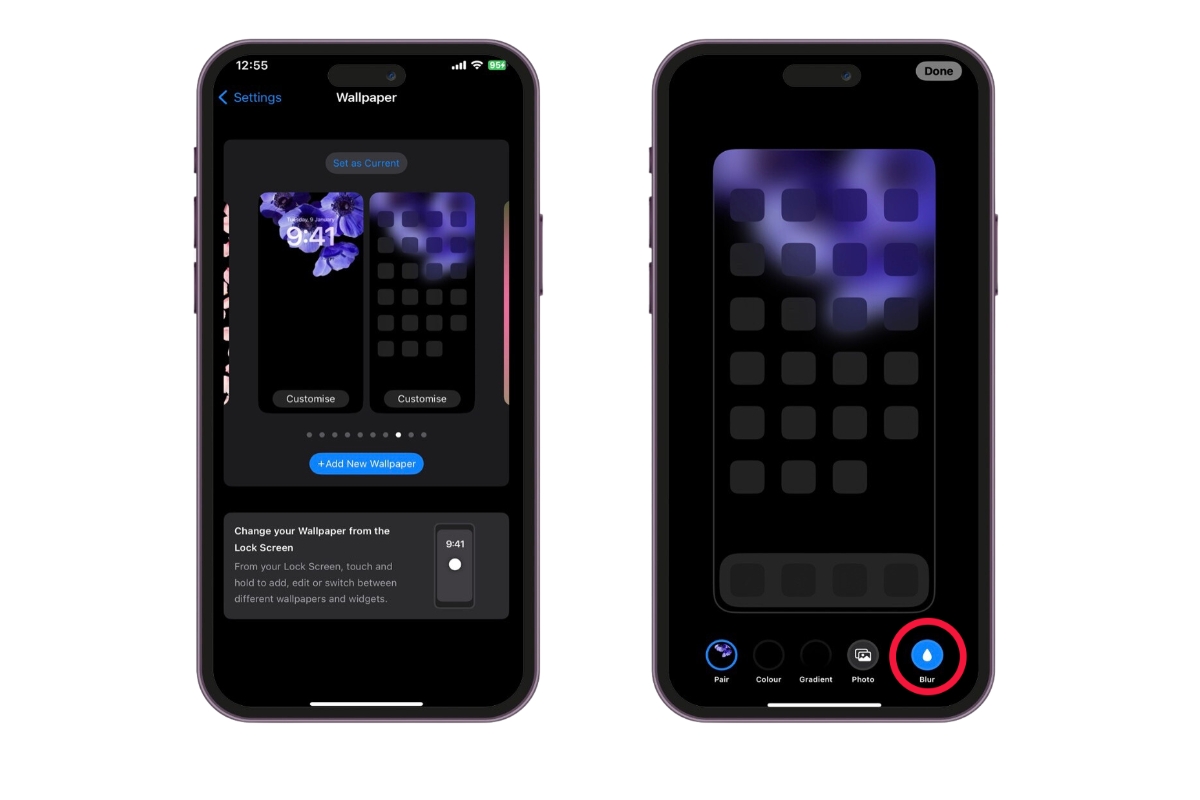
iOS 16 also lets users quickly swap between different lock screens without opening the Settings menu, making it even easier to personalize your iPhone to your liking.
This feature is perfect for those who like to switch up their iPhone's look frequently. You can have a different lock screen for different moods, occasions, or even days of the week. For example, you can have a bright and colorful lock screen for a fun weekend vibe, or a serene landscape for a calming start to your workday.
Changing your lock screen is easy. Simply long-press on your current lock screen wallpaper, and a menu will appear, allowing you to choose from your available options. You can also swipe left or right to cycle through your lock screens and find the one that suits your mood or style.
The ability to quickly swap lock screens is a great way to showcase your creativity and personality. It's also a great way to stay organized, with different lock screens serving as reminders for important events or appointments.
Overall, iOS 16's customization options give iPhone users more control over their device's look and feel. Whether you prefer a minimalist design or a vibrant aesthetic, there's something for everyone. So why not experiment with different wallpapers, widgets, and themes to create a home screen that's uniquely yours? With iOS 16, the possibilities are endless! Happy customizing!
