iPhone wallpaper changed on its own?

Picture this: you just got the latest iPhone with the all-new iOS 16 update. You're so excited to make it yours, so you go ahead and set a wallpaper that perfectly captures your personality. But as you go about your day, you notice that something's off - your wallpaper has changed on its own! Was it a ghost in the machine? An alien invasion? Don't worry, it's just the magic of iOS 16.
That's right, with the latest iOS update, your iPhone or iPad can automatically change the wallpaper of your Home Screen or Lock Screen, without any ghostly intervention. It's a cool feature that lets you add a little variety to your daily phone usage. But how does it work, you ask? Let's dive in.
Before iOS 4, the ability to change your wallpaper was limited to the Lock Screen only. But with advancements in technology, iOS 4 brought with it the ability to change your home screen background as well. And now, with iOS 16, you can take it up a notch and set your device to automatically change wallpapers when triggered by a certain action chosen by you.
Thanks to the power of Siri Shortcuts in iOS, you can set multiple images as your wallpapers and have them change automatically. Say goodbye to boring wallpapers that never change!
But first, you'll need to create a photo album with the photos you want to use as your wallpapers. Here's how:
1. Open the Photos app and tap the plus icon on the upper left of the screen
2. Select "Add Album" and name your album
3. Select the photos you want to add to the album
Once you've created your album, it's time to set up your automation. Here's how:
1. Go into Siri Shortcuts and select "Automation" at the center bottom
2. Tap the plus icon on the upper right of the screen
3. Select "Create Personal Automation"
4. Choose how you want the automation to be triggered (e.g. low power mode, arrival at a certain location, etc.)
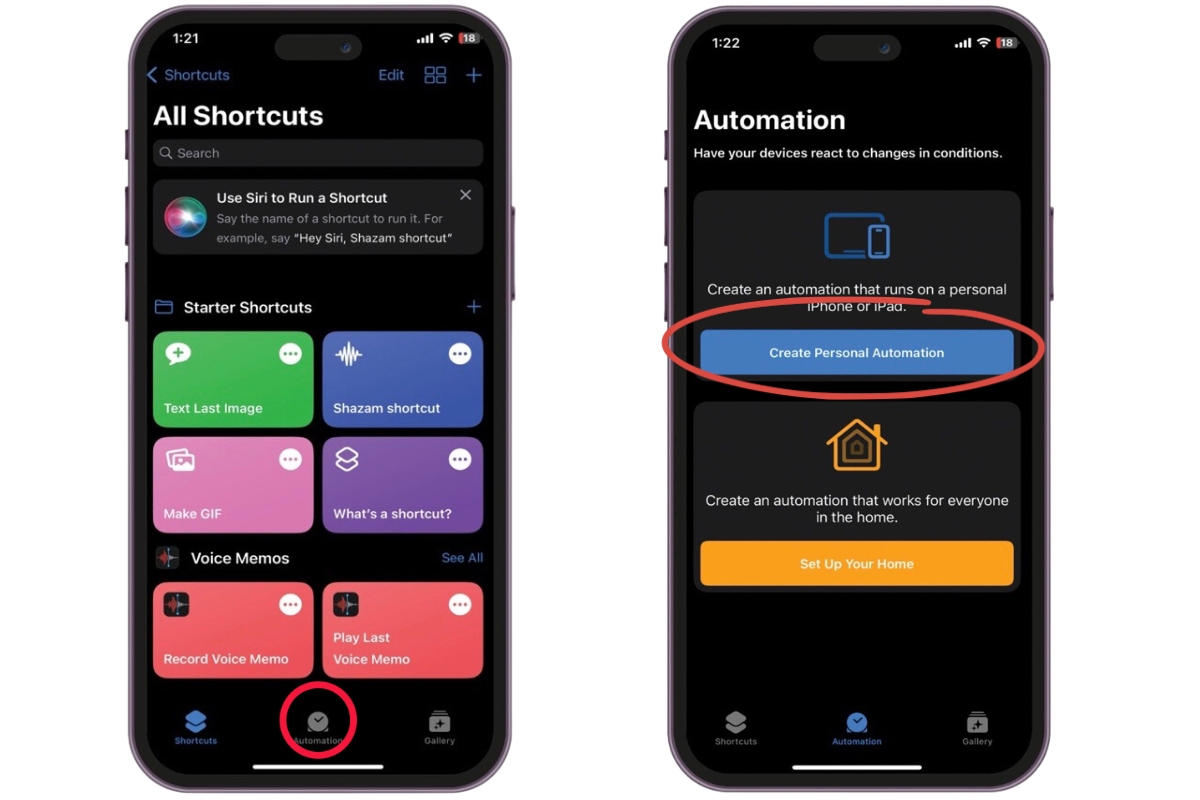
And now, the moment you've been waiting for - linking the album you want as your wallpaper:
1. Hit "Add Action" and search for "Find Photos"
2. Select the filter option and the category of "Recents" to the album you previously created with the photos you want to become your background
3. In the "Sort By" section, select "Random" from the list. This will allow a random photo to be picked from your album and not in any particular order
4. Make sure "Limit" is turned ON and set to 1 PHOTO. This ensures that only one photo will be selected when the automation randomly picks it.
And voila! You've set up your very own automated wallpaper changer. Now every time the trigger you chose is activated, your iPhone or iPad will switch to a new, random wallpaper from the album you created. It's a fun way to keep things fresh and add a little spice to your phone usage.
So next time you notice your wallpaper has changed on its own, don't panic - it's just your phone doing its thing. And who knows, maybe you'll discover a new favorite wallpaper you never would have picked yourself!
