Why does iPhone wallpaper zoom so close?
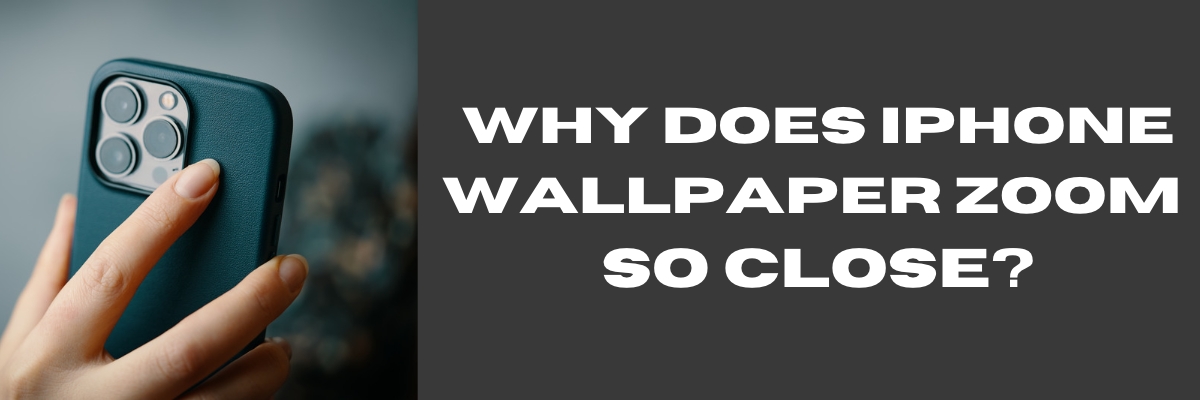
Hey there, fellow iPhone users! Have you ever tilted your phone, and noticed your wallpaper slightly moving with it? If yes, then you're not alone, my friend. But don't worry, this isn't a sign of a haunted iPhone - it's just a cool feature that's built-in, called Perspective Zoom.
You might have seen the term "Perspective Zoom" in your iPhone settings before, but have you ever wondered what it does? Basically, it's a feature that adds a parallax effect to your home and lock screens, making the background move slightly as you tilt your phone. It's pretty cool, but we understand that some people might find it distracting or just prefer a still background.
Well, good news! With the latest iOS 16 update, Apple has made it easier than ever to disable this feature and stop automatic wallpaper resizing, zooming, or moving animations. Plus, they've introduced a ton of customization options for the Lock Screen, including widgets.
So, if you're ready to say goodbye to the perspective zoom effect, here's how you can turn it off:
1. Unlock your iPhone with Face ID or Touch ID.
2. Press and hold on the Lock Screen to enter the wallpaper gallery.
3. Swipe through your wallpaper options until you find the Lock Screen wallpaper with the depth effect, then tap Customize.
4. Tap the ellipsis icon (three encircled dots) in the bottom-right corner.
5. Tap Perspective Zoom to uncheck the option.
6. Tap Done in the top-right corner when you've finished making changes.
7. Tap Set as Wallpaper Pair and tap the wallpaper again in the gallery to activate it.
Voila! Your chosen Lock Screen should now look as it should without the perspective zoom effect applied.
Now, if you change your mind and want to turn the feature back on, just follow these same steps and re-check the Perspective Zoom option. It's as easy as that!
We hope this quick tutorial helped you personalize your iPhone experience a bit more. After all, isn't that what customization is all about? Visit our Help Page for more common issues fixed and guide.
