iPhone Wallpaper Rotate Guide
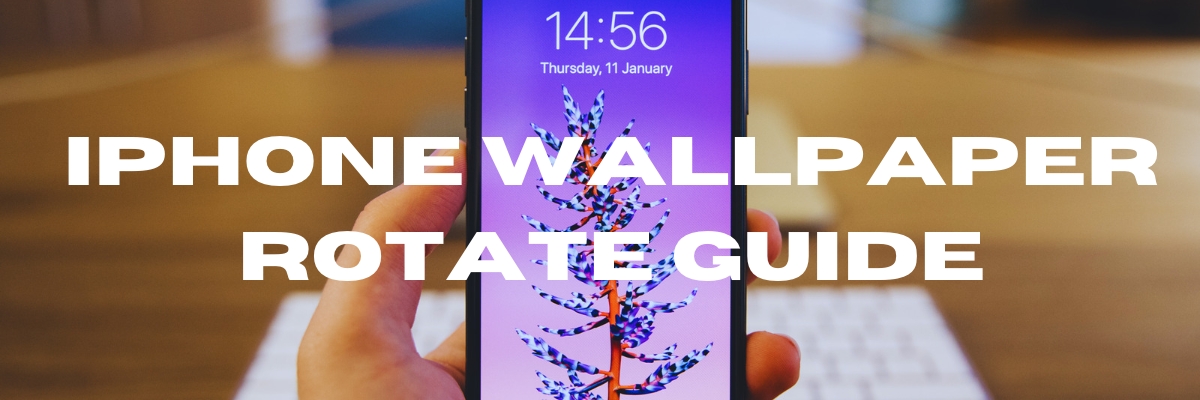
Are you tired of seeing the same old iPhone wallpaper every time you unlock your iPhone? Do you have a massive collection of photos in your library but can't seem to find the perfect image to set as your lock screen background? Fear not, for Apple has introduced an exciting new feature in iOS 16 that will revolutionize your lock screen experience: the Photo Shuffle wallpaper.
Say goodbye to manually selecting and changing your lock screen wallpaper, and hello to an ever-changing gallery of your best images. With the Photo Shuffle wallpaper, you can select the categories of pictures you want to feature on your lock screen, and iOS 16 will sift through your Photos library, picking out the best images and displaying them on a schedule you determine.
To set up the Photo Shuffle wallpaper, all you need to do is follow these steps:
1. Long-press on your iPhone's lock screen and scroll to the right.
2. Click "Add New" to customize your wallpaper.
3. From there, select Photo Shuffle. If it's your first time, you may have to wait a bit while your Photo Library gets processed, but if you're too excited to wait, you can choose your favorite pics manually.
Once you're in, you'll see a screen with plenty of options to choose from. You can shuffle through your pics by category, like People, and pick which person or people you want to greet you when you unlock your phone. You can also set the shuffle frequency, whether you want it to change every time you tap the lock screen, or hourly or daily.
After you've selected your preferred settings, tap on Use Featured Photos to create your masterpiece. From there, you can customize your lock screen as usual, adding widgets, filters, and clocks to your heart's content. You can even set the Photo Shuffle as your home screen background if you're feeling adventurous.
If you're not feeling the algorithmically picked photos, no worries! Just tap on Select Photos Manually instead of Use Featured Photos, and choose which images you want to include. If you've got an album of your all-time faves, this option might be the way to go.
But wait, there's more! Once you've created your Photo Shuffle wallpaper, you can always go back and tweak the settings. Just head back to Settings > Wallpaper, and click on Customize on the Photo Shuffle wallpaper. The buttons in the bottom left and right corners let you change the settings to your liking.
And if your phone chooses a photo that you're not too keen on showing off, don't fret. Simply press and hold on the pic, click on Customize, and tap the lock screen again. You might have to scroll through your pics to find the one you want to get rid of, but once you do, press the button in the bottom-right corner and select Don't feature photo. Easy peasy! Now go forth and make your phone a personalized, photo-filled extravaganza with Photo Shuffle!
